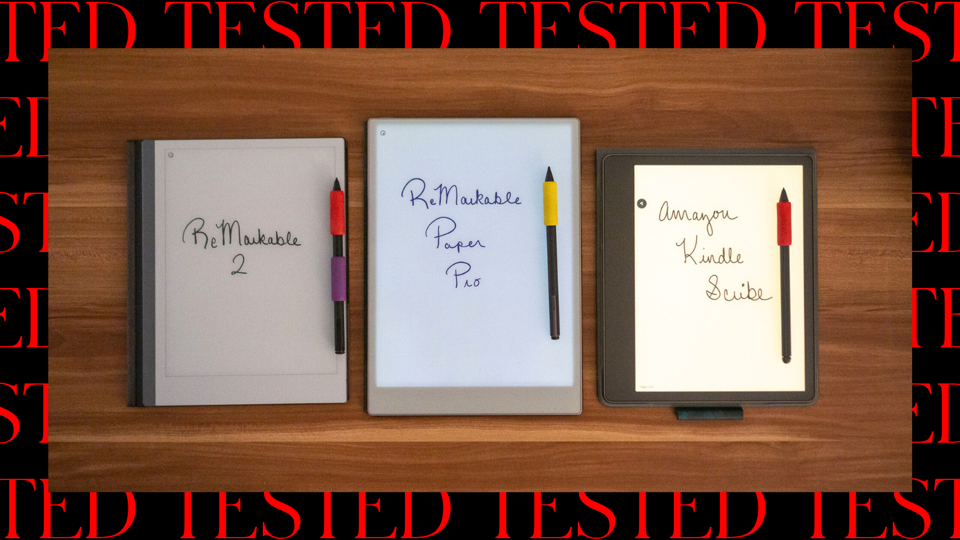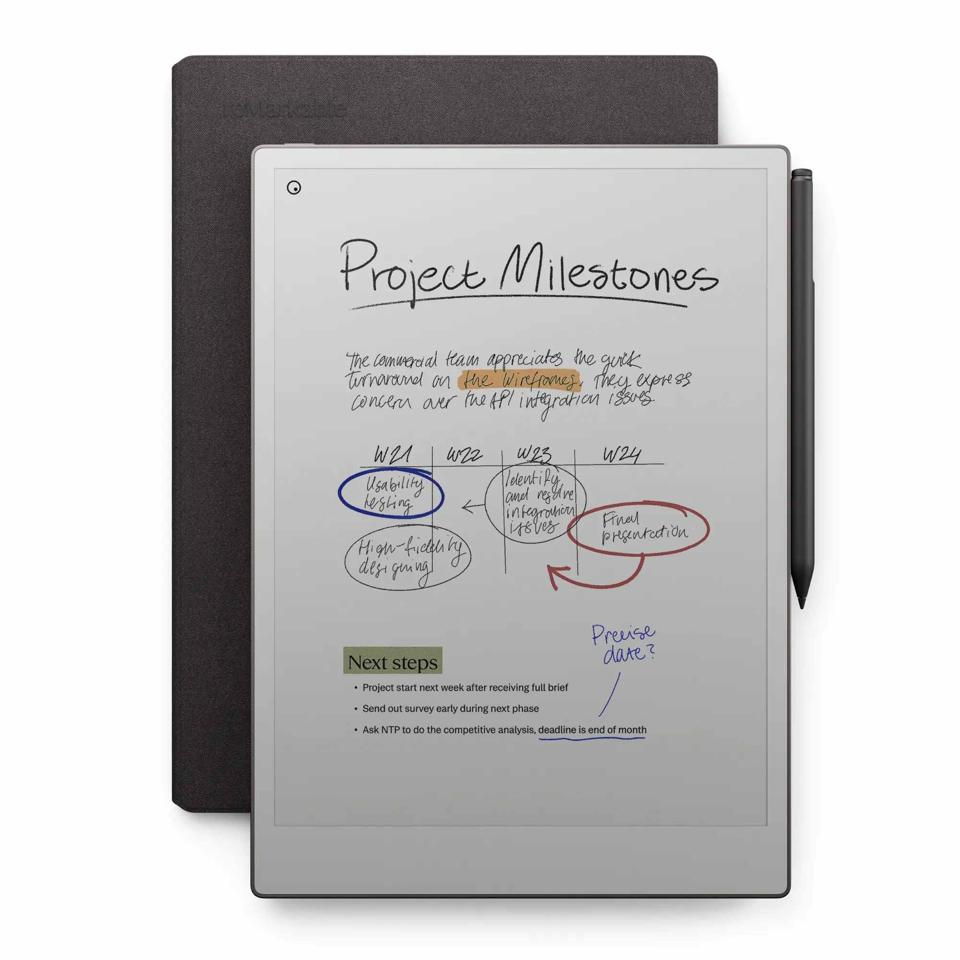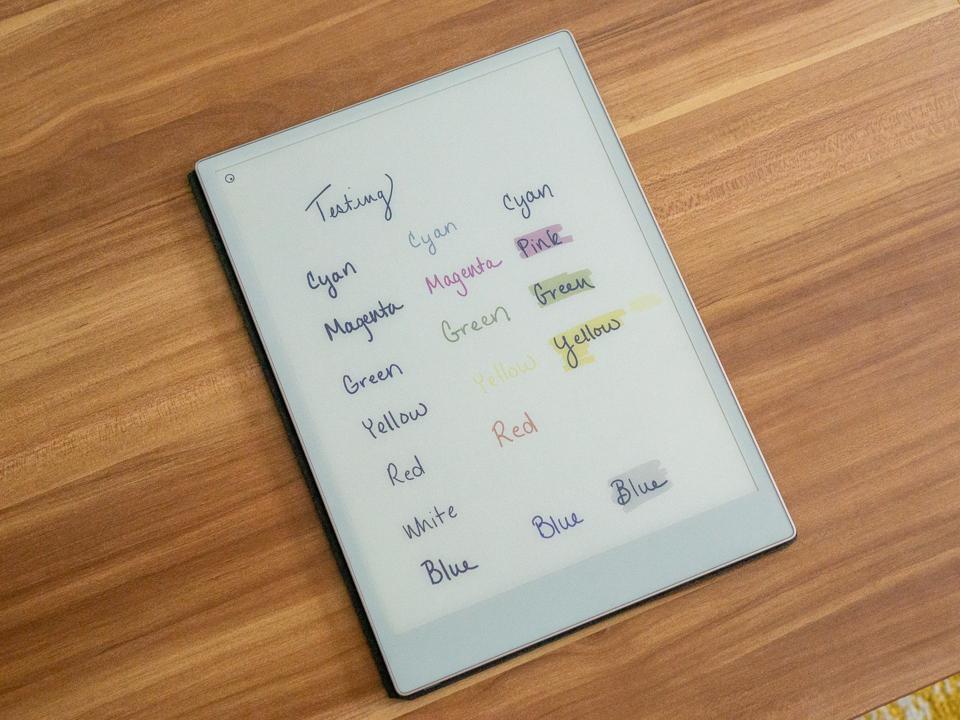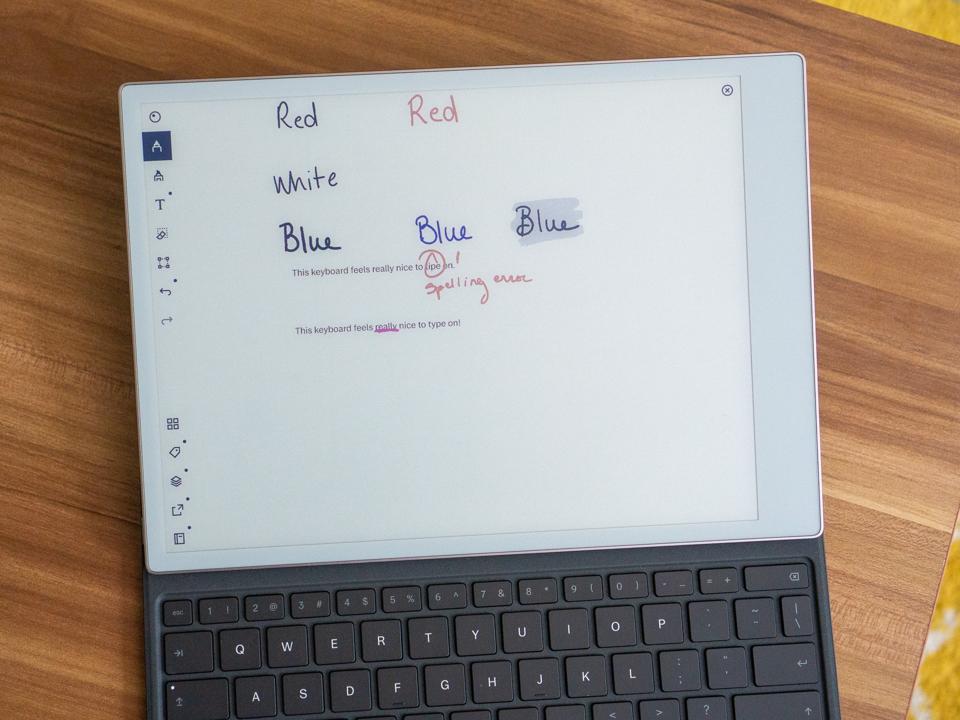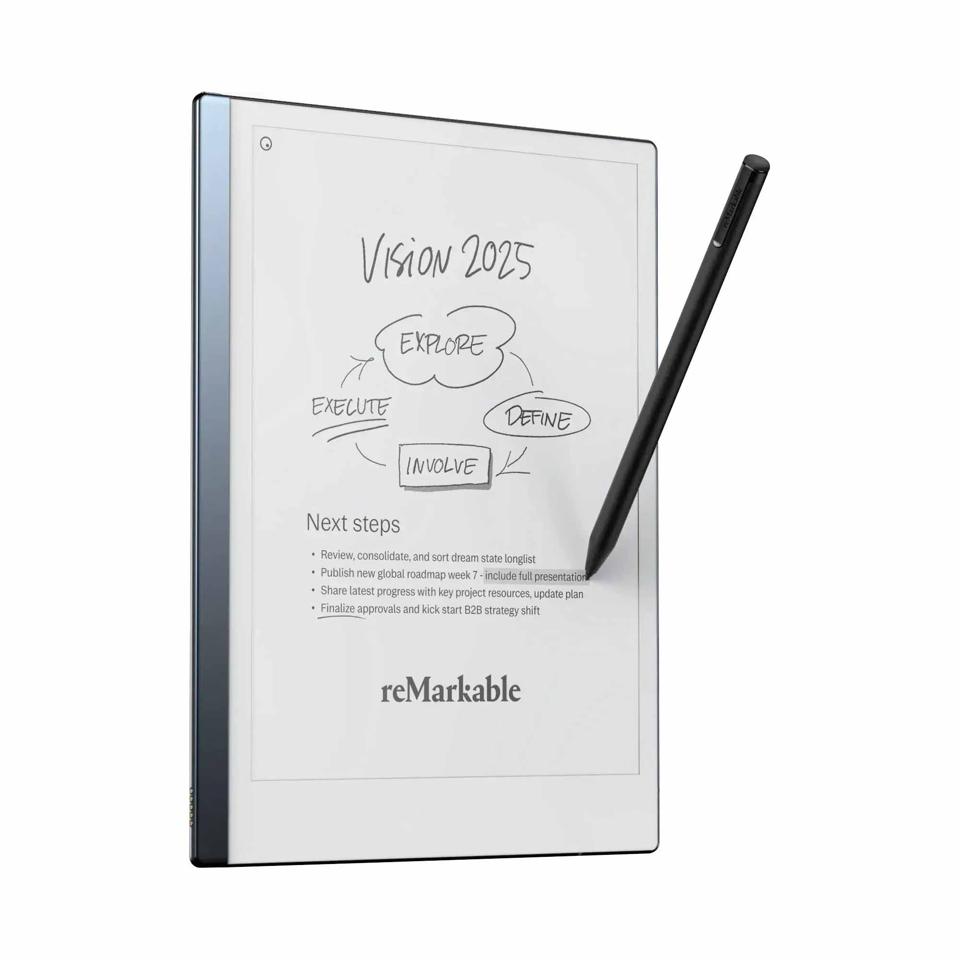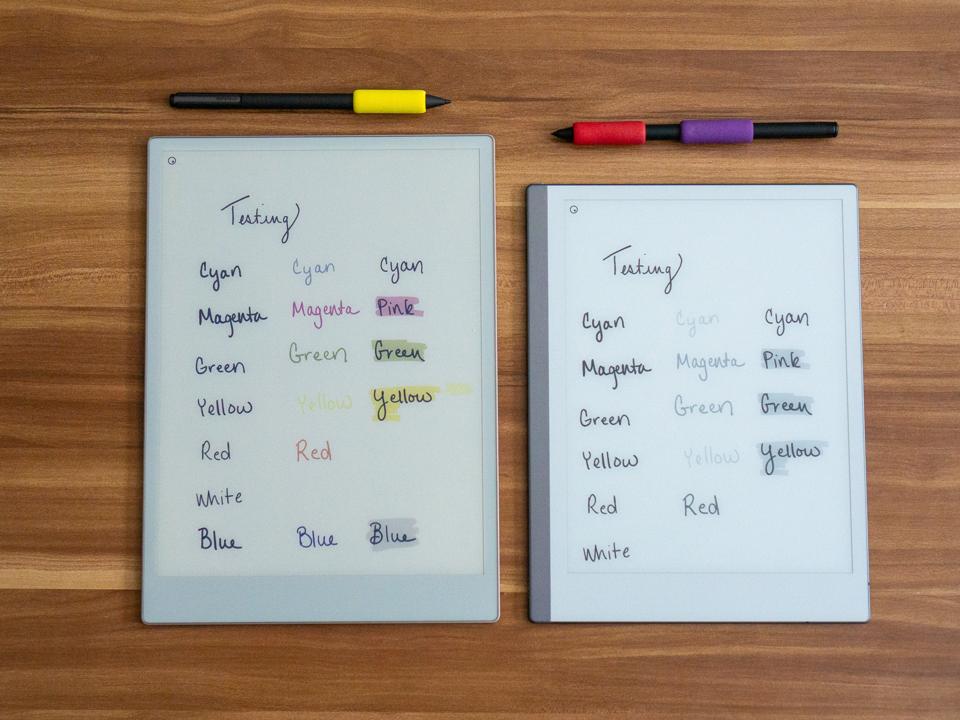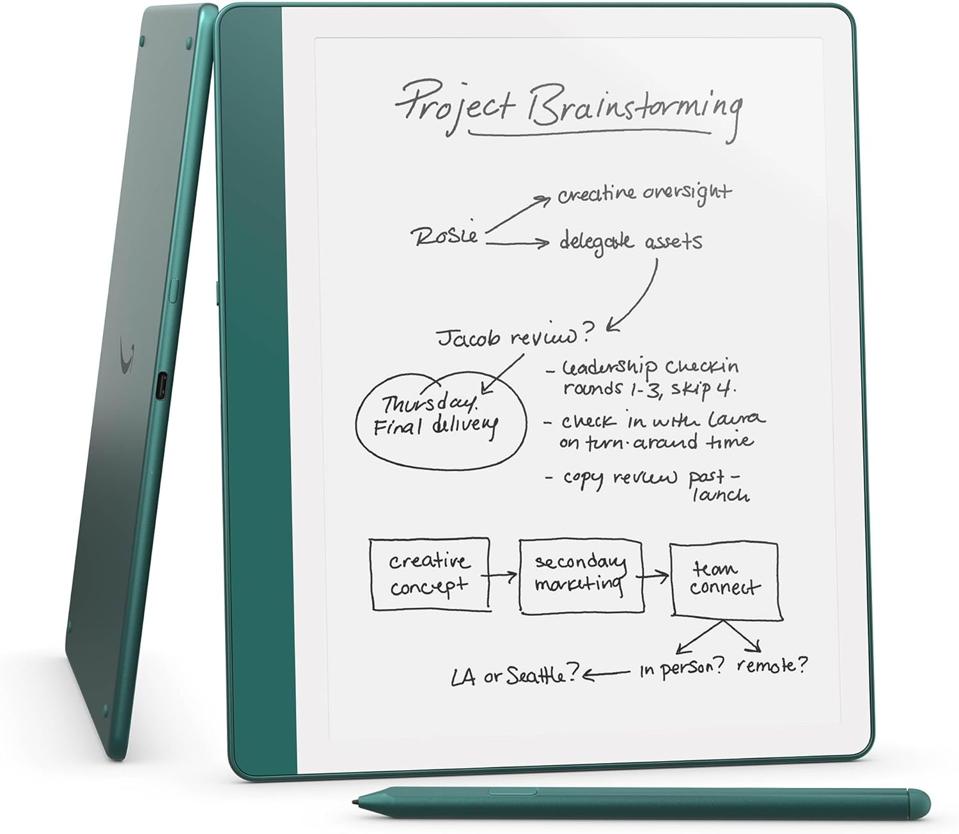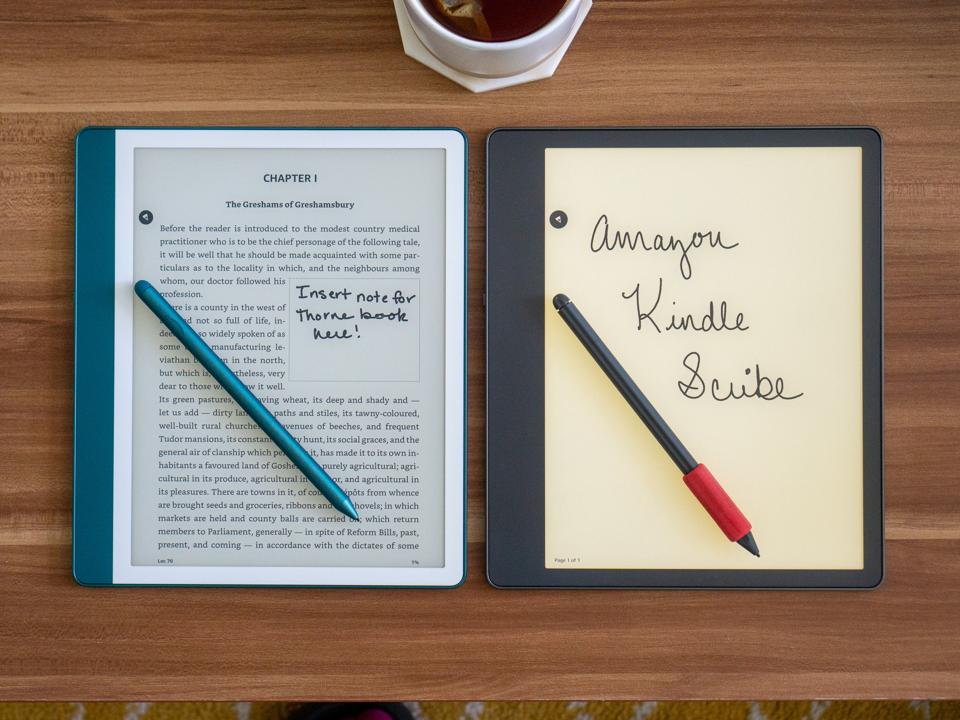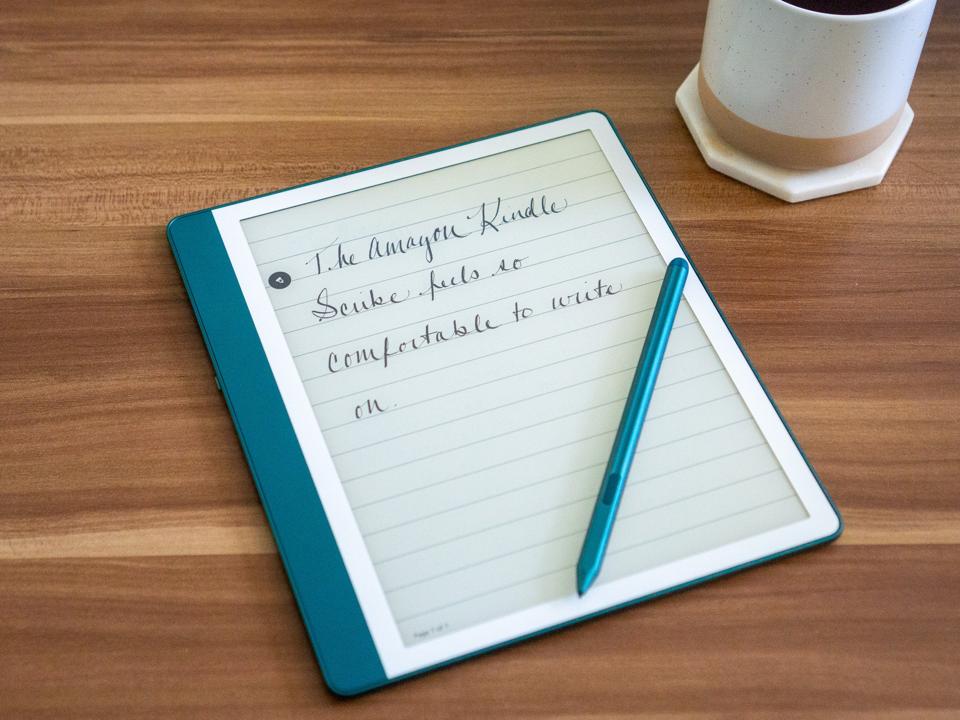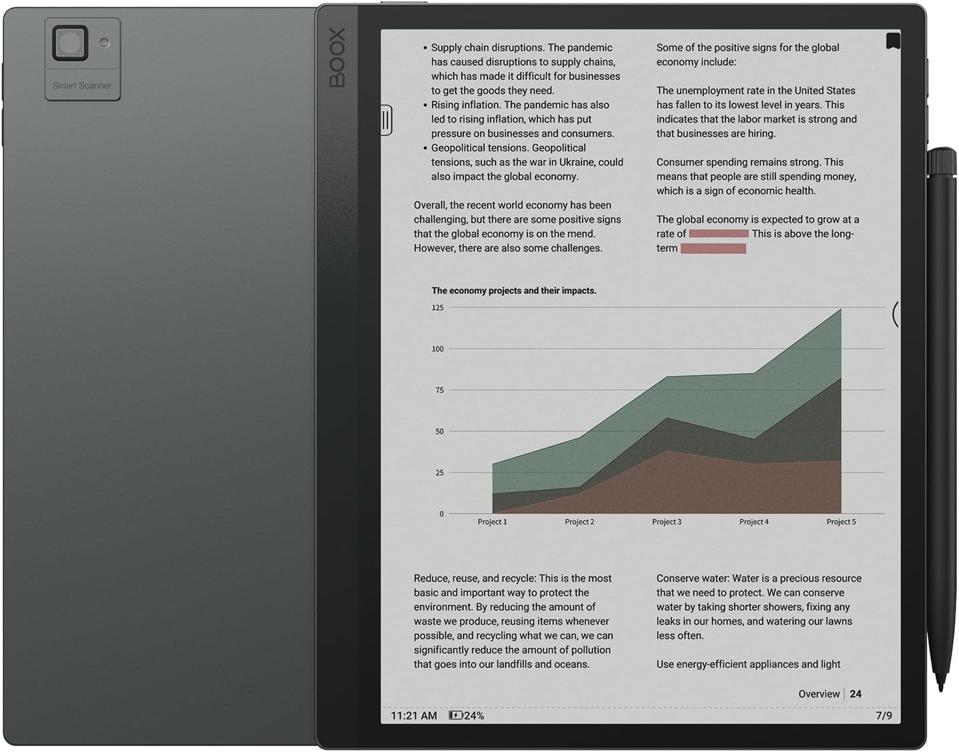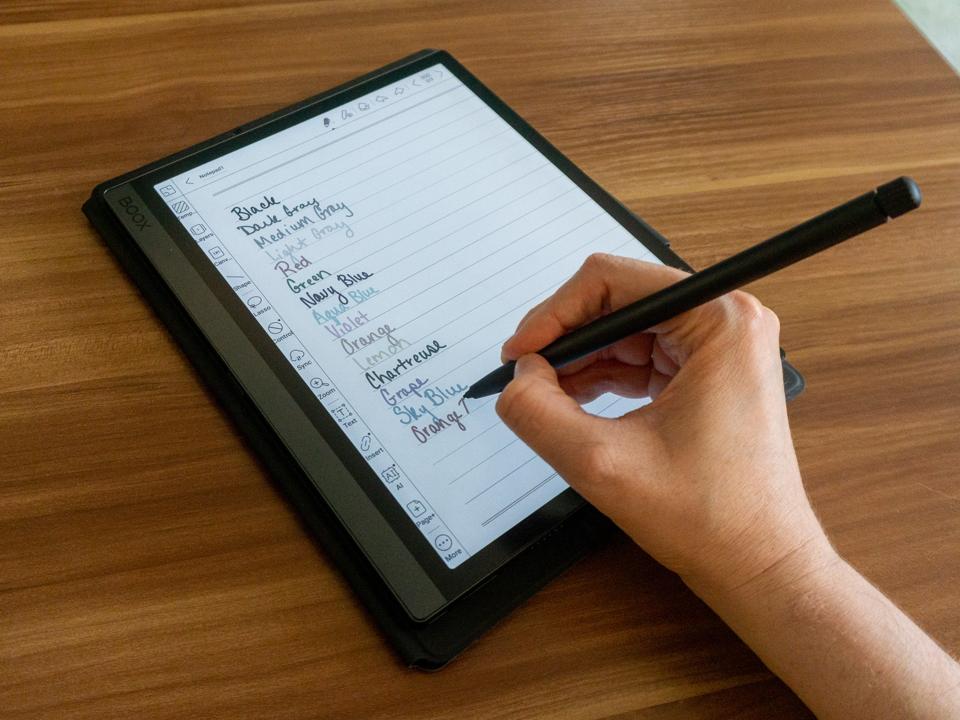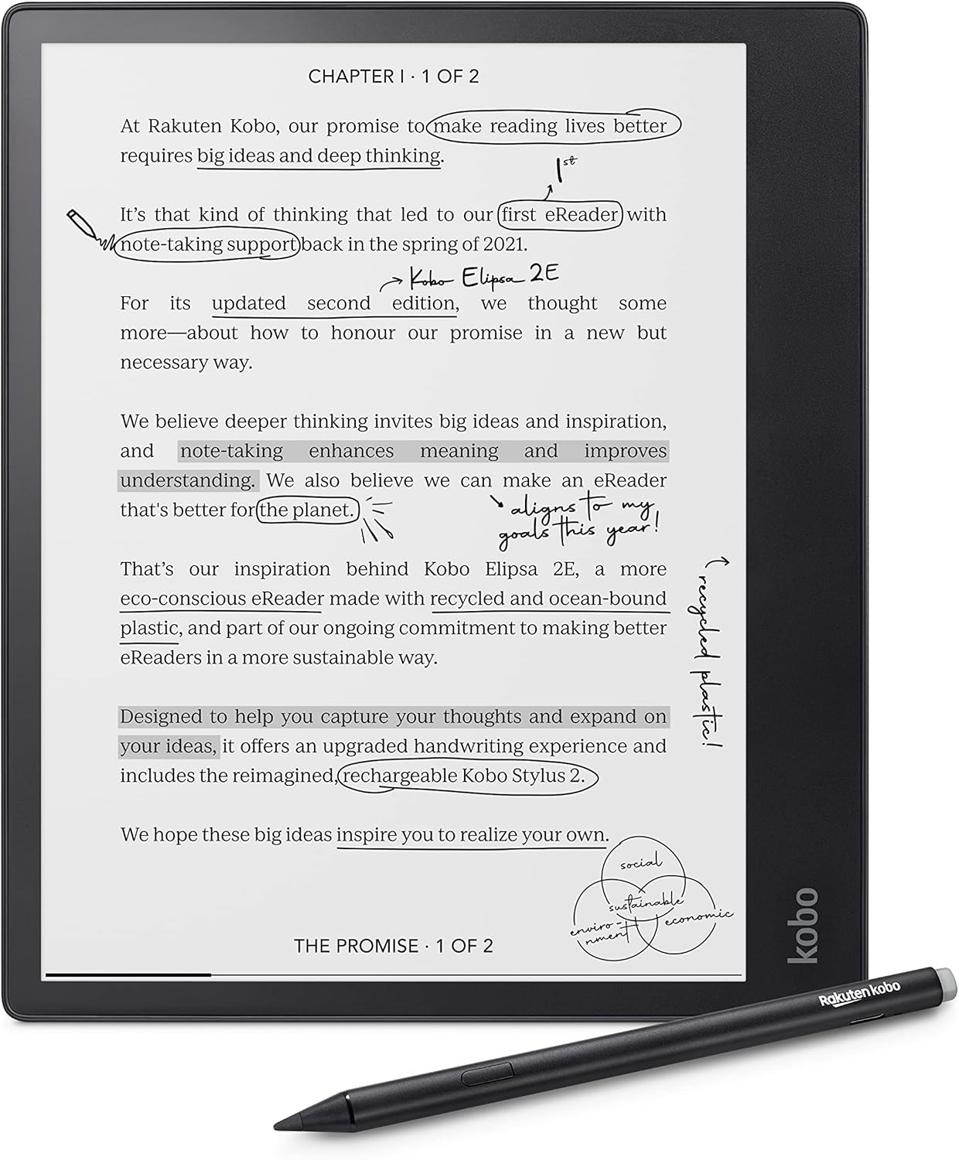If you’re an assiduous notetaker, you know that it’s hard to put a price on a great writing tablet. The best writing tablets can streamline your workflow, help you organize your notes and serve as E Ink tablets that can run all your essential apps. They’re also smooth and comfortable to write on—essential features if you’re jotting down notes for hours at a time. After rigorously testing a slew of options, I found my top pick for the best writing tablet to be the reMarkable Paper Pro—a no-frills digital notebook that comes with a backlight for on-the-go or late-night work.
But reMarkable isn’t the only game in town for dedicated notetakers. Book lovers who want a seamless all-in-one package have no fewer than two excellent choices, the Onyx Boox Tab Ultra C and the Amazon Kindle Scribe. After testing these devices for months, here are the best writing tablets you can get right now.
During testing, I wanted three things when it came to a digital notebook: a smooth writing experience, a backlight and a robust, functional OS to help me stay organized. The reMarkable Paper Pro ticks all of my boxes while keeping its purpose—a notebook to help you stay focused—as its main mission.
The digital notebook is beefy with 11.8 inches of display real estate; in fact, it’s the largest display I’ve tested to date. “It doesn’t sound like much,” says Henrik Gustav Faller, vice president of communications at reMarkable, referring to the size upgrade compared to the 10.3-inch reMarkable 2. But that means it’s much easier to work on if you are used to writing on a legal pad. “That’s a very basic thing, but it’s really important.” I agree: As someone who writes with a large script, I found this size to be absolutely ideal. And it’s a delight to write on because it feels like writing on real paper.
The design team added a plain white backlight. When I asked them about it during a briefing last year, they said that they felt it was just enough to see your notes without distracting you from your work. I’m conflicted: On one hand, I’ve craved this feature for years on my self-purchased reMarkable 2. But on the other, I would much prefer a warmer backlight for the comfort of my eyes. I would also be remiss if I didn’t mention that this light comes at a massive cost to the battery life.
This is one of the few E Ink tablets sporting color in its build, as well; the only major exception is the Kobo Libra Colour. But the ReMarkable Paper Pro’s color display makes modest use of color; rather than inundate you with thousands of shades, reMarkable focuses on a small handful of pen colors and even fewer highlighting shades. In practice, the execution of these colors on note pages looks and feels excellent. If you choose to “hack” your ReMarkable to get full-color ebooks onto the Paper Pro, they won’t look as good as its competitors. But if your goal is to color code your notes or mark up PDFs, it’ll more than suffice.
And that lack of detailed color won’t matter if you’re reading text-only books. That also brings up another point: It’s a distraction-free tablet, so don’t expect to sideload software. You can send notes and connect them to the big names—Microsoft, Google and Dropbox—but you can’t install or interact with apps like you can on a laptop. I personally find this to be a boon, but your mileage may vary.
It’s also important to note that Paper Pro works with a new pen. I love the pen, but be warned that it doesn’t work on the older reMarkable 2. Unlike the reMarkable 2’s pen, I found this one to be more durable and kitten-proof. I’ve had the current interchangeable nib since I received the device in September, and I have yet to change it, which speaks to the improvements in the nib design.
If you prefer to combine writing and typing, the keyboard folio is available for an extra fee. It’s pricey at around $668 without the keyboard, but it’s what I recommend for professional notetakers. If you’re interested in learning more, you can read my full reMarkable Paper Pro review.
Up until the reMarkable Paper Pro’s launch, the reMarkable 2 was my go-to writing tablet. Like the Paper Pro, the reMarkable 2 is a no-frills digital notebook, and it also happens to be one of the best writing experiences I’ve ever tested. The 10.2-inch display is sized similarly to all of my other top picks on this list, and it feels like there’s plenty of space for me to jot notes. It uses the Linux-based reMarkable OS software, which allows you to zoom in and out and move up and down the page, and it’s great for lists and plenty more.
For those who don’t want to worry much about battery life, rest assured that the reMarkable 2 has lasted me for a couple weeks despite hours of daily use each day.
I have two issues with the reMarkable 2, but they’re both very minor. Firstly, the pen is not especially durable. I purchased my reMarkable 2 in 2021, and since then, I’ve replaced the pen twice. Once it simply rolled off my desk; another time my kitten knocked it off a nightstand. If you’re careful, the pen will last some time, but if you’re prone to accidents, you’ll want something sturdier.
The other issue? The reMarkable 2 is the only option on this list without any backlight. So during my years of using this device, I’ve always found it irksome when I wanted to work on a darkened plane. Otherwise, though, it wasn’t that big of a deal—after all, if you’re working in an office, odds are the lights will be bright enough to easily see your notes. But if you’re traveling and may not have access to a brightly lit space, that should be a consideration.
The Amazon Kindle Scribe, when announced in 2022, was a game changer for fans of the Amazon Kindle line: It was a dual notebook/e-reader combo. The new 2024 Kindle Scribe keeps the same 10.2-inch display with adjustable warm backlight, and both the display and the backlight is my favorite of all the writing tablets I tested. I can brighten it if needed, or I can dim it so I don’t blind myself while writing on a long-haul flight. It’s especially comfortable on my eyes during long working sessions.
Like most readers, the display is only black and white, so don’t expect to color code your notes. And while owners of older models can’t write directly on the pages, this latest model finally offers that kind of annotations. Christopher Labrutto, product manager on the Kindle team at Amazon, says it’s a, “one-of-a-kind in-book writing feature called Active Canvas, which automatically creates space for your notes so you never have to cut a thought short.” I’ve found Active Canvas is a useful way to integrate notes on the page, since you can build a box, jot down whatever you need and it stays in place if you adjust the text. Amazon might sound like it’s boasting when it calls its own product unique, but the company seems to be standing on firm ground.
My favorite part of the Kindle Scribe is its integration with the Kindle OS, which allows me to access my reading library, and thus reduce my carry-on footprint when traveling; I don’t need to haul around a separate Kindle Paperwhite.
And if you splurge on a Microsoft Office 365 subscription, the Kindle Scribe allows you to take notes and create comments in Word. Paired with the Kindle app, you can display marked-up documents on both your phone and tablet; it’s pretty savvy for on-the-go multitasking. It doesn’t offer Google Docs integration, so plan to add a Google Chrome extension to your PC or phone—not the Scribe itself.
That said, there’s a caveat: the pen. Like most writing tablets on this list, the nibs wear out and have to be replaced occasionally. I found that the Kindle Scribe required a new nib every month or so. A casual writer or someone who doesn’t press too hard on the display may get more mileage, but still: The nibs aren’t especially sturdy at the time of this writing, even with the new model.
Additionally, it’s irksome that Amazon paywalled an eraser on the Scribe at launch. The new Scribe comes with the Premium pen, but it reflects in that hefty $450 price tag, which gets a little too close to an, “unnecessarily expensive Amazon tablet,” category for my taste. If you’re interested in reading further, you can check out my 2022 Amazon Kindle Scribe review, which is a little more affordable at $390 instead of the new model’s $450.
In a move designed to attract creatives, the Onyx Boox Tab Ultra C takes the best of its grayscale sibling and adds a color E Ink display. And, from a creative standpoint, I can see its appeal. I can choose my saturation level, refresh rate and even hue for the HD E-ink Carta display to draw some pretty gorgeous pictures. It’s not as vibrantly colorful as tablets like an iPad Pro 11-Inch (M4) or Samsung Galaxy Tab S10 Ultra, but for those who just want a drawing pad, it’s near perfect. It can showcase over 4,000 colors on the 10.2-inch display, making it a solid option for artists.
For the most detailed of notetakers, it’s easy to highlight and color code your notes, and you can draw pretty much anything in the notebook. One of the major perks of the Tab Ultra C is that it has an adjustable refresh rate on the display, which you can adjust depending on what you’re working on. This does affect battery life, but not by much. Because it runs with on Android 11, I could also add my favorite apps, including Kindle, Libby, Discord and more. It effectively doubles as an E Ink productivity tool or a general all-in-one tablet, especially when you add the dedicated keyboard case (but expect to pay an additional $150 for it).
Writing feels smooth, and you can work on a plethora of templates to help build graphs, compose music sheets and more. The tablet also has a floating settings pop-up that allows you to adjust options on the fly. For those who absolutely need color without compromising on their E Ink, this is a hard one to beat. You can also read my in-depth review of the Boox Tab Ultra C to learn more about it.
The Kobo Elipsa 2E is a great choice if you’re looking for a much more compact writing tablet. At 10.2 inches, the Elipsa 2E has a similar E Ink display size as the Kindle Scribe, and until recently, it was a technology trailblazer for its software integrations which allowed you to write directly on ebook pages. That’s a huge plus, as at the time of this writing, Amazon had only recently introduced that with its latest version of the Kindle Scribe.
Like the reMarkable Paper Pro, the pen requires charging, but unlike the ReMarkable, it doesn’t charge when clipped to the side of the device. It offers up to 40 hours of battery life, and I didn’t run into any dead battery situations while testing. That said, I found the stylus to be less responsive than either the reMarkable or Kindle writing tablets. There were a couple of times when I thought I jotted something down and it didn’t register on the display. Like the Scribe, it has a smoother surface which feels pretty seamless when I’m writing on it.
The Kobo OS is pretty solid, with a separate notebook panel for creating notes. Choose from a series of templates to get the best one for your needs, which I found was helpful for organizing notes. Even better: You can choose from 15 different file types, including EPUB, PDF and many more. If you’re using this as a two-in-one notebook and e-reader, keep in mind that the Kobo library isn’t as robust as Kindle. You can hook up your library card to your local library to reserve and download ebooks—something I’ve had a big beef with Kindle over the need to sideload the books rather than directly download them. But the store isn’t nearly as expansive as the Kindle, which is a shame.
How I Tested The Best Writing Tablets
As the consumer tech and electronics editor at Forbes Vetted, notes are my lifeline to planning coverage, absorbing new product information and maintaining my to-do lists. When I evaluated the best writing tablets on the market, I took into account not only professional uses, but also personal ones for journaling, general writing and more.
- Design: I considered each writing tablet’s design, including its weight, display size and thickness. I also reviewed backlight designs, testing to see how each backlight performed across a variety of situations, from inside airplanes to working in an office setting.
- Software: I dove into the finer details of each device’s software, checking the various operating systems for ease of use, file type support and integration compatibility such as Microsoft Office and Google Docs. I also checked how each display performed.
- Storage: Notes can take up a ton of space, especially larger PDFs. I considered file types and how they affect storage space on each device.
- Writing stylus: Your writing stylus is the most essential tool for ensuring a smooth note-taking experience. I evaluated writing styluses based on battery life where applicable, nib durability and comfort with and without my personal grips.
How To Choose The Best Writing Tablet For Your Needs
When choosing the best writing tablet to fit your daily needs, it’s important to take a few features into consideration. I spoke with Matthias Woggon, CEO and cofounder at eyefactive GmbH, a tech company that focuses on creating innovating touchscreen technologies. I also spoke with Seth Geftic, vice president of product marketing at Huntress Labs, a daily writing tablet user, to get a sense of how real-life notetakers other than the Forbes Vetted team use their devices for work and beyond.
Display Type
Not all display types are created equal, and depending on how you’re using your writing tablet—like if you’re note-taking or doing more intensive work like drawing colorful diagrams. “Unlike all the old LCD or OLED screens emitting bright light with glare, the screen of an E Ink gadget can imitate the natural feel of ink on paper,” says Woggon.
If you’re using your writing tablet for more, you’ll want to consider both options: E Ink versus an LCD or OLED display. “LCD and OLED displays offer punchier colors and faster refresh rates, which is what makes them far more suited to multimedia work, like video editing or gaming.”
Ultimately, it boils down to your needs, Woggon adds, saying, “If you really can’t decide between them, I’d suggest looking at your main use: E Ink for distraction-free, focused writing and great battery life, while LCD or OLED for when versatility and multitasking is key.”
Software Compatibility
Similar to the display type, the ecosystem—and the software compatible across ecosystems—is equally important. After all, if you’re jotting down notes or uploading them to cloud storage, you want to make sure you can use your laptop or phone for on-the-go work. “Most readers [and writers] are looking for something to compliment their current work productivity flow. With that in mind, you’ll need a reliable tool that can integrate into your existing file storage and management system without causing any bottlenecks or data silos,” says Geftic.
The good news: Almost all of the writing tablets listed above are compatible with iOS and Windows/Android systems. Still, Geftic cautions, you need to double-check that your new writing tablet works with the system of your choice. “The vast majority of writing tablets offer cloud sync, but if you need access to a more specific form of file sharing, you should double-check that a tablet supports it before making the leap.”
Stylus Build And Features
As a writer myself, I’m particularly meticulous about my styluses—and no two styluses are the same. Some of them, like the reMarkable Paper Pro’s pen, require charging every so often, while others, like the Kindle Scribe, don’t.
“A responsive stylus, with low latency, enhances the natural feel of writing or drawing,” says Woggon, who uses the reMarkable 2 in his daily workflow. But the stylus coincides with other important features, too: “Features like palm rejection and pressure sensitivity go hand in hand with providing a seamless experience,” he adds.
And, of course, if you’re not particularly keen on a stylus design, don’t forget you can tweak them with a little more research, according to Geftic. “You can find heaps of pencil grips and heads that add friction on screens, which can help make the writing experience more realistic. You could go for a less realistic writing tablet (like an iPad) and then add these pencil modifiers to bring it closer to a reMarkable experience.”
My Expertise
I’ve been involved in tech journalism for over five years, including more than a year as the consumer tech and electronics editor at Forbes Vetted. In addition to working with home entertainment, such as testing the best gaming TVs, I have also tested most of the latest smart wearables currently on the market, from the Ray-Ban Meta Smart Glasses to the Apollo Wearable and more.
In my time testing tech gear, I focus on aspects of interest to everyone, from casual folks who want a no-frills notebook for jotting down occasional notes to serious notetakers who want a full-fledged device with every single feature available to enhance their workflow. For this story, I focused on various features each writing tablet offered as they applied to a variety of notetakers, including professionals, students and more.
I evaluated a slew of features on each writing tablet, including display size and quality, software integrations, pen builds and more. I also made sure to test each writing tablet for a minimum of three weeks to dive into the finer details each tablet offered. I also carefully reviewed the software for each writing tablet to determine which had the best balance of features and price.
When I’m not testing the latest tablets, I’ve spent plenty of time testing the newest mobile devices. I’ve deep-dived into the Apple ecosystem with the iPhone 16 Pro and reviewed plenty of Android devices, including the Samsung Galaxy Z Flip 6, the Samsung Galaxy S24 Ultra and the Google Pixel 8. Most recently, I tested the Google Pixel 9 Pro.
Send me a secure tip.